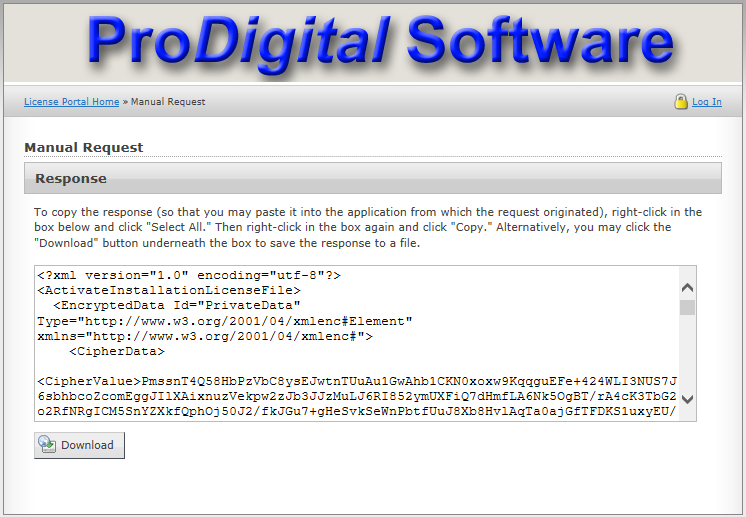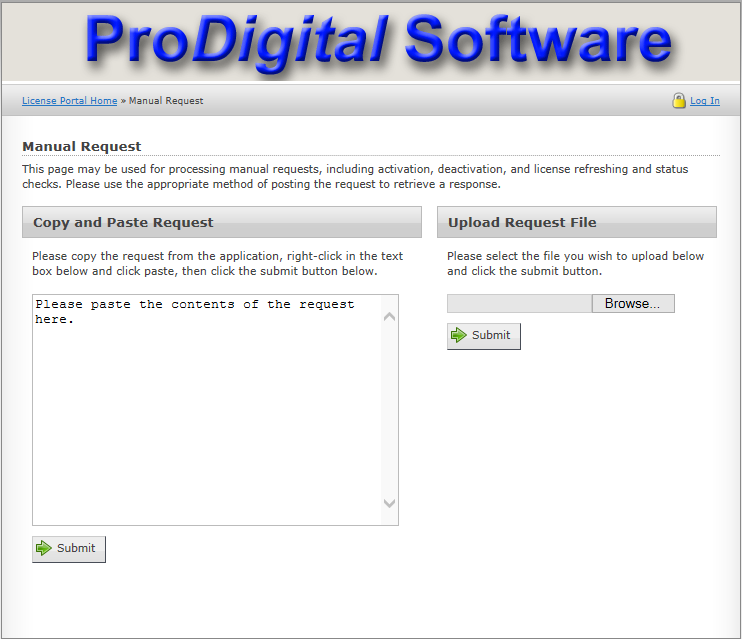 Activation Server Manual Request Page
Activation Server Manual Request Page
The Activation Server Manual Request Page is used to upload the Activation Request that was generated by the copy of AstroFlat Pro that you wish to activate.
You can upload the Activation Request by uploading an Application Request file saved earlier or by pasting the Application Request from the clipboard.
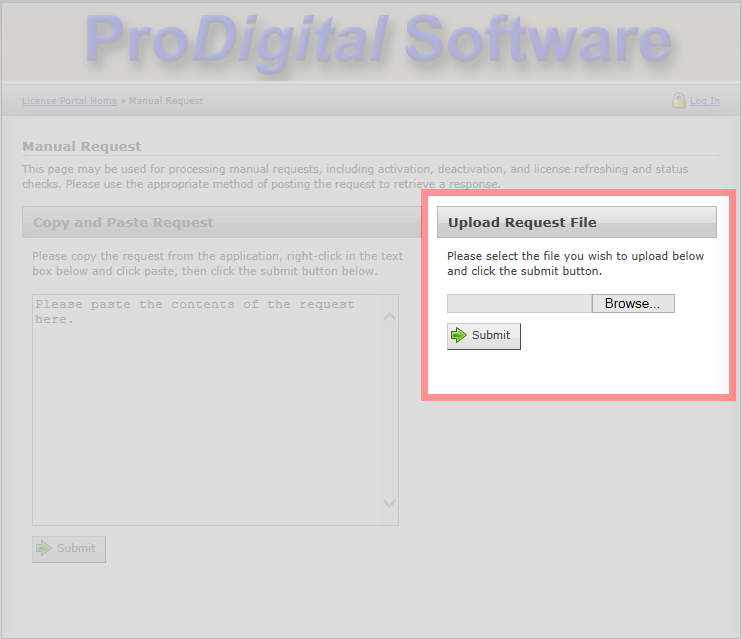
 Select Activation Request File
Select Activation Request File
 Submit Activation Request.
Submit Activation Request.
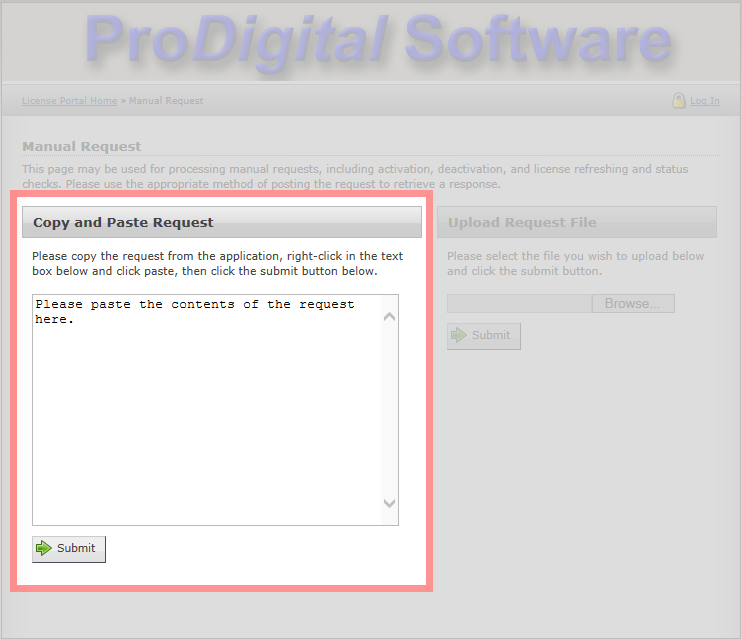
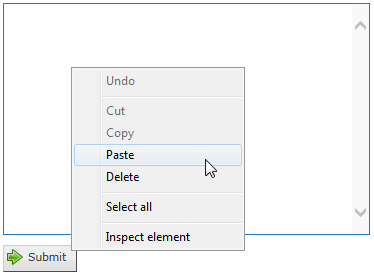 Paste The Activation Request.
Paste The Activation Request.